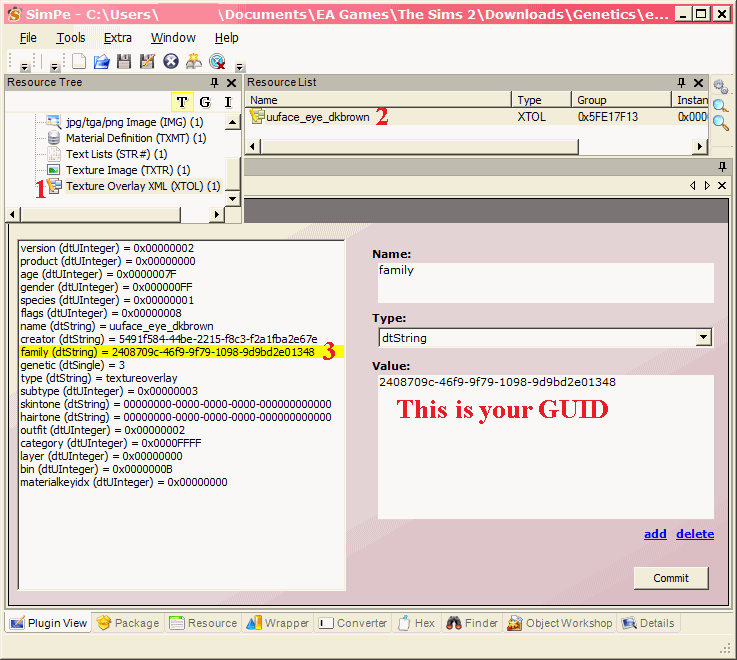Have you deleted a custom eye colour, only to find that your sims are left with ugly Maxis brown eyes? Especially when you have splendiferious default replacements that you'd prefer your sims to have?
Here's a quick guide to fixing it.
You will need:
FIRST OF ALL: Backup your saved games. Go and do it now. Go on.

Done? Okay. Open SimPe and go to Tools > Neighbourhoods > Neighbourhood Browser, like so:
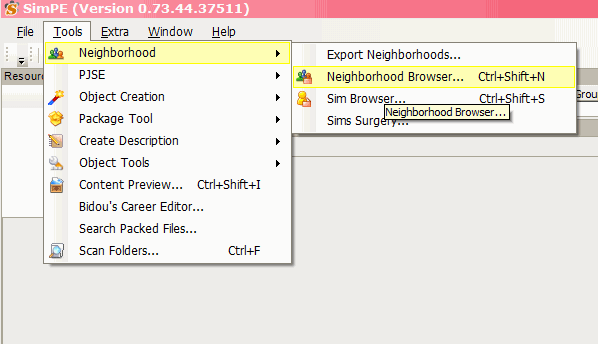
Select the neighbourhood of the offending sim, then let it do its thing. Then click Tools > Neighbourhood > Sim Browser
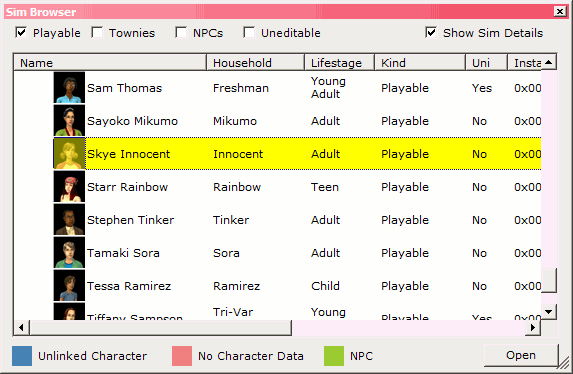
Click on Name to make it easier to search, then look for your sim. Double-click him/her.
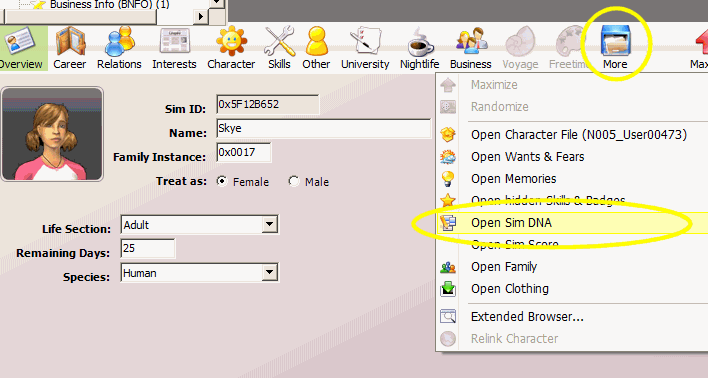
Click on More > Open Sim DNA
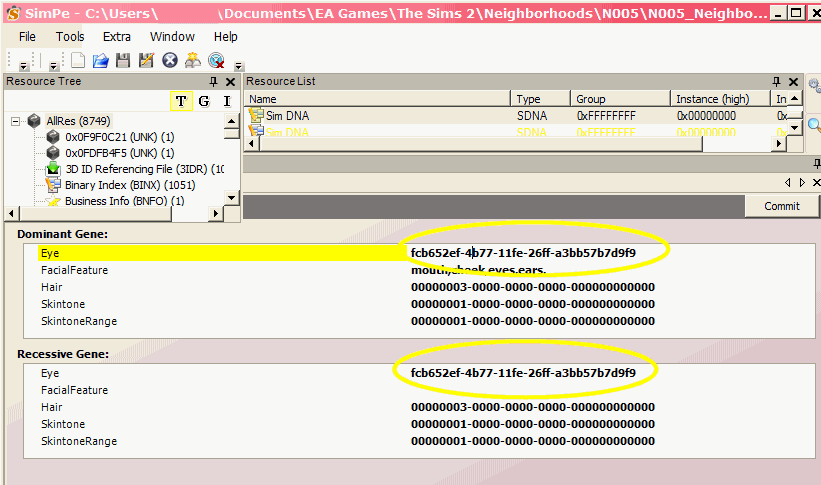
This part is simple enough. You need to replace the eye values with the Maxis GUIDs. Here they all are:
- 32dee745-b6ce-419f-9e86-ae93802d2682 Brown
- 2d6839c5-0b7c-48a1-9c55-4bd9cc873b0f Dark Blue
- e43f3360-3a08-4755-8b83-a0d37a6c424b Light Blue
- 0758508c-7111-40f9-b33b-706464626ac9 Grey
- 51c4a750-c9f4-4cfe-801c-898efc360cb7 Green
Just replace the string in the dialogue with the GUID of the colour you want. I'm going for Light blue here.
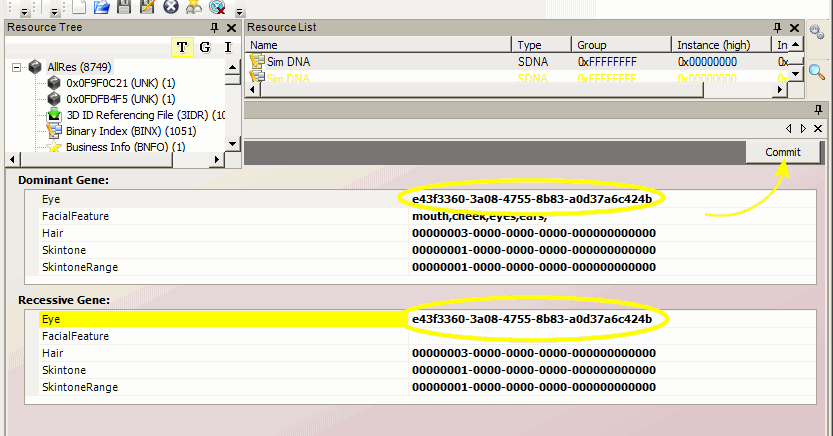
Once you've entered the new values, hit Commit and then save your file.
Close the Sim DNA panel by pressing the little X above the Commit button. Now you should be back on your sim's profile. Click More again, and this time select Open Character File:

Click Age Data in the Resource Tree panel, then Age Data in the Resource List Panel. Click eyecolor (dString) and replace it with the Maxis GUID you used earlier. Then hit Commit and save the file.
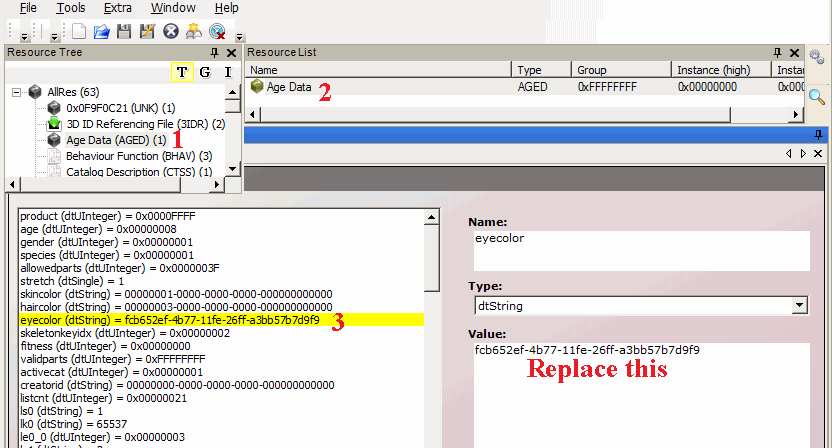
Almost done!
Load up your game. Load up your Sim's lot.

Eww, there are those ugly Maxis brown eyes.
Select the Sim and send them to a mirror. Select Change Appearance (you don't have to actually change anything), then press the confirm button. Now check out your Sim's new default (replacement) eyes!

You can also change to a custom eye colour. Instead of the Maxis GUIDs above, just find the GUID of the custom eye you want. Open up the file in SimPe and do this: